Kaltura Recording a Webcam Video
Digital Skills Services
Last Update há um ano
Express Capture allows you to use any installed webcam or USB video device to record videos. A good use of Express Capture is to record short introductions to module topics, assessments, discussion topics, or for the course itself. As an example, you can set a Page as the home page of the course, and quickly record and embed new webcam videos as the semester progresses.
1. Enter My Media, press/click Add New, and select Express Capture.
2. Open the settings (under the gear button), and choose the camera and video sources you wish to record. You may need to Allow the devices.
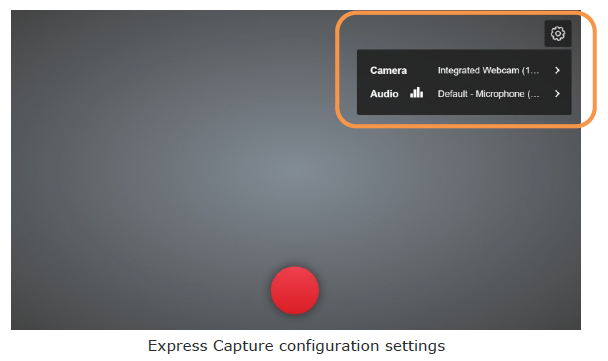
3. Clicking the red record button will initiate the recording after a short delay, and the timer will start to count.
4. Click/press the counter to stop the recording.
5. At this point you can choose to:
• Record Again
• Download a Copy, or
• Use This
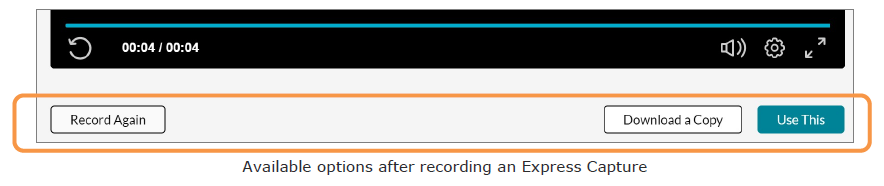
6. Select Use This to save the recording. On the resulting Details page, add a name and description for the video, and Save.
7. Select Go To Media to edit or enhance the video, or Go To My Media to return to My Media.

