Kaltura Embedding Media in a Page or Other Tools
Digital Skills Services
Last Update 16 uur geleden
While all the media in a course is accessible from the Media Gallery- provided you enabled it in the course- often you will want to locate videos in specific spots within Modules, in assignment or quiz instructions, in Announcements, etc. For this, you will use the embed function in the Rich Content Editor.
The most common way to add a video to a specific spot in Modules is to embed the video on a Page, and then add and position the Page in the Module.
1. Visit Pages, and create a new page or choose to edit an existing page.
2. In the Rich Content Editor and at the appropriate spot in the text, click/press the apps tool on the toolbar and select Embed Kaltura Media.
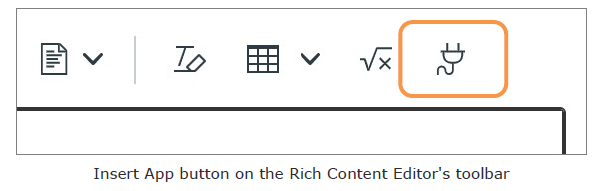
3. Choose the desired size under the Settings (gear) button, and then choose Embed.
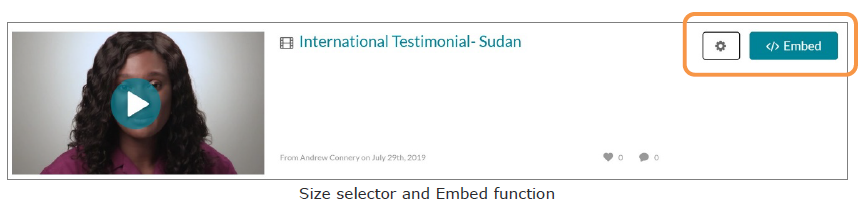
4. Continue editing the page and Save & Publish or Save.
5. Open the Module in which you want to add the Page, and press/click the + button to add the page. Drag or move the Page to a suitable location within the module.
6. When users view the video, they will see the overlaid captions and the full transcript below the video window. Users can search for and click on any word in the transcript to instantly move the playhead to that time on the video timeline.
You can also embed videos in assignment or quiz instructions, discussion posts, etc., with the Rich Content Editor using the same method.

