Automatic Uploads of Zoom Recordings to Kaltura
Digital Skills Services
Last Update setahun yang lalu
If you are using a Pro Zoom account for synchronous video chats, meetings, presentations, course delivery, etc. you can configure it to automatically upload all of your meeting recordings to your Kaltura account (My Media).
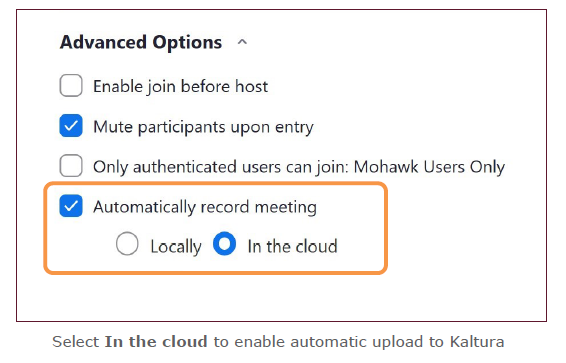
1. When creating or editing the settings for a Zoom Meeting, open the Advanced Options at the bottom of the form.
2. Enable (check) the Automatically record meeting option.
3. Enable (check) the In the cloud option.
4. Save the changes.
With these settings, at the conclusion of the meeting the recording will be uploaded to both the Zoom cloud, under your account, and your College Panopto and Kaltura accounts. Kaltura users will see their recording in My Media soon after the recording was completed, the time largely determined by the size/length. The video can be subsequently shared within your course by all the usual means described in this document.

