Copying Courses from the MyCanvas Commons
Digital Skills Services
Last Update 2 months ago
Searching the MyCanvas Commons
Enter the Canvas Commons
Click on the Canvas Commons from your MyCanvas Global Navigation.
1. Enter MyCanvas via www.mycanvas.mohawkcollege.ca
2. Login using your Mohawk employee ID and password
3. Click on Commons in the left-hand Global Navigation
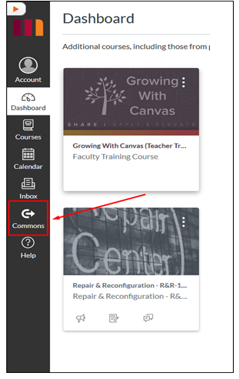
Filter the Commons Search Results
1. Click the Filter button in the top right corner of the Canvas Commons
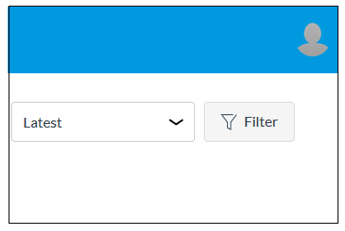
2. A Filter Results pop-out will appear on the right-hand side. Check Only Mohawk College Approved Resources at the top of the pop-out.

3. At the bottom of the pop-out, under the “Shared With” heading, check the radio button beside Mohawk College
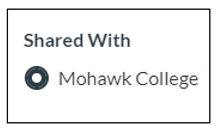
4. Click the X to close the Filter tab.
Searching in Commons also searches the description box in details.

