How do I publish a course?
Digital Skills Services
Last Update één jaar geleden
Notes:
- You must publish a course before students can access it and its contents. Students cannot see unpublished courses and content.
- If your course has been published and includes grades, you cannot modify the course's published status.
Publish in Dashboard
- Locate the Unpublished Courses section in the Dashboard.
- Find the course you want to publish and click the Publish button.
Publish in Course
- In Global Navigation, click the Courses link. Your courses will be organized by published courses and unpublished courses. To open an unpublished course, click the name of the course.
- The course status displays in the Course Home Page sidebar
- To publish your course, click the Publish button.
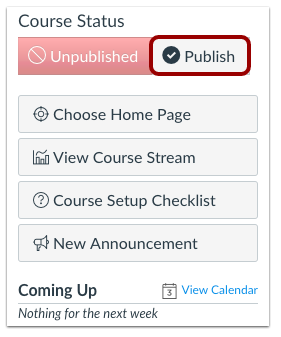
A message will appear at the top of your screen confirming the publishing of your course.
If you need to unpublish your course, click the Unpublish button in the sidebar. Students who already received course invitations will not be able to access your course.
Once your course contains a graded submission, the course status will no longer display in the sidebar and you will no longer be able to unpublish your course.

